iPhone 8, iPhone 8 Plus tips and tricks :Best Hidden Hack Tips to Get Most Out of Your new iPhone on iOS 11
Apple have already Unveiled the iPhone 8 and iPhone 8 Plus, the respective successor's to last year's iPhone 8 and iPhone 8 Plus along with iPhone X. Although iPhone 8 and iPhone 8 Plus don’t differ much from its predecessors, aside from iOS 11. But still there are some few new features that have enhance the iPhone 8 and iPhone 8 plus.
To help you use your new device to the fullest, we’ve come up with some iPhone 8 and iPhone 8 Plus tips and tricks you need to know.
How to shoot video in higher resolution
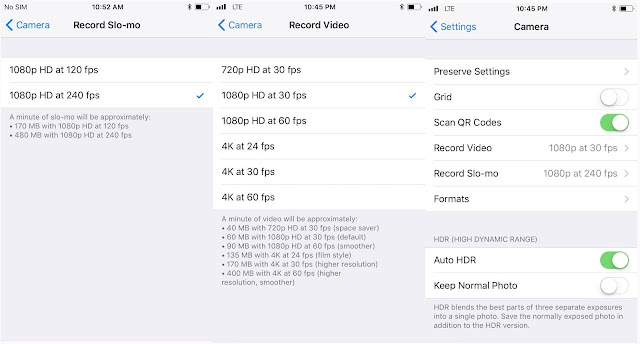
Both iPhone 8 and iPhone 8 Plus have come up with a upgrade in its video quality. Both devices are now capable of shooting up to 4K at 60 frames per second and 1080p at 240 fps for slow motion video.
You can capture the videos in high-resolution by following the following steps:
● go to Settings > Camera > Record Video and you’ll see a list of options to choose from.
● There’s a separate section to customize the slow motion video settings under Camera titled Record Slo-mo.
How to scan a QR code without third-party tool?
In order to scan QR code, you get the option in the same camera settings, you’ll see a toggle for Scan QR codes. Make sure it’s toggled on to utilize it, and then all you need to do is open the camera app and point it at a QR code.
How to add Portrait Lighting to your photos
After Portrait Mode Apple have come up with a beta feature called Portrait Lighting, in iPhone 8 Plus. Portrait Lighting is an alternative to filters effects, instead of applying filters, Portrait Lighting uses facial land-marking and a depth map captured by the dual cameras to offer different lighting options.
Portrait Lighting have five various types of lighting effects: Natural Light, Studio Light, Contour Light, Stage Light, and Stage Light Mono.
How To Use:
● Simply open the Camera app and tap the Portrait Mode next to Photo.
● You’ll now see Natural Light with some circular logos above the shutter icon.
● Hold down and move your finger left through the carousel to scroll between all the options.
● Choose one, and tap the shutter icon — when you’re positioned within the right distance — to capture a photo.
One quick note from Apple: For the Stage Light and Stage Light Mono effects, you’ll want to fill up the subjects face in the circle as much as possible with little background as possible.
Portrait Mode no longer takes two photos now — Inorder to taken photo without the blur effect follow the following steps
● go to Photos,
● choose the Portrait Mode photo,
● tap Edit, and click on the yellow Portrait logo at the top. It will become transparent, meaning the Portrait effect has been turned off. You can also choose a different lighting effect at the bottom of the screen if you didn’t like the original.
How to enable Emergency SOS

Initially Emergency SOS is automatically activated on iPhone, but there’s an additional feature you can enable called “Auto Call.”
Auto Call work similar to Emergency SOS,it will call emergency services when you press the power button rapidly five times. It won’t start dialing right away, but the option to call will appear. Touch ID will also be disabled temporarily, until you enter your passcode.
Here is how you can access the 'Auto Call' in the iOS 11,
● go to Settings > Emergency SOS and toggle on Auto Call.
● You can also toggle on Countdown Sound to play a warning sound while the setting is counting down to call emergency services.
Toggle True Tone on or off
True Tone is a display technology that automatically adapts the screen based on lighting conditions, displaying colors that are consistent in different environments.
True Tone is already available on the iPad Pro and now Apple has introduced it into the newly launched iPhone 8 series.
● To turn True Tone on or off, go to Settings > Display and Brightness and flip the toggle next to True Tone.
● Alternatively, you can swipe up the Control Center, press and hold on the brightness slider, and you’ll find a quick toggle for True Tone and Night Shift here.
How to access Auto-Brightness
On iOS 10 and prior, you were able to access auto brightness through Settings > Display & Brightness.
But now on iOS 11, Auto Brightness now lives under the Accessibility section instead.
Here is how you can access the auto brightness in the iOS 11,
Go to Settings > Accessibility > Display Accommodations and toggle on Auto-Brightness.
You can still control normal brightness settings through the Control Center.















No comments: