SQL , Installing SQL Server , In Window , In Mac Book , Configuration of SQL server .
SQL-It stands for Structured Query Language, a way by which we are able to communicate with the database. It is a standard language for relational database system (RDBMS). It is used to perform different task on database like update, deletion, or retrieval of data.
Difference between DBMS and RDBMS:
The key difference is that the DBMS application store data as file while RDBMS applications are store data in tabular form.
There are tables in DBMS but we can not establish relation between these table while in RDBMS we can establish the relation between the tables.
MySQL installation:
Steps to install MySQL on Windows
1. Go to: https://dev.mysql.com/downloads/mysql/5.0.html and click on MySql Community Server download button.
2.Choose windows from the list: There are many options for which window platform you have to download the MySQL.
3. Under Windows Downloads, we recommend that you choose the windows ZIP/Setup.EXE option because it includes an installer that greatly simplifies the installation. Click on Pick a Mirror.
4. You'll see a list of locations that have a copy you can download; choose the one closest to you.
5. When the file has finished downloading, double-click to launch it. At this point, you will be walked through the installation with the Setup Wizard. Click the Next button.
6. You'll be asked to choose Typical, Complete, or Custom. Choose Typical.
You can change the location on your computer where MySQL will be installed, but recommended default location:
c:\Program Files\MySQL\MySQL Server 5.0
Click the next button.
7. You'll see the "Ready to Install" dialog with the Destination Folder listed. If you're happy with the destination directory, click Install. Otherwise, go Back, Change the directory, and return here.
Click Install.
Step to Install MySQL on Mac OS X
1. Go to : http://dev.mysql.com/downloads/mysql/5.0.html
and click on the MySQL Community Server download button.
2. Choose Mac OS X (package format) from the list.
3. Choose the appropriate package for your Mac OS X version.
Click on Pick a Mirror.
4. You'll see a list of locations that have a copy you can download; choose the one closest to you.
5. When the file has finished downloading, double click to launch it.
Now open a Terminal window on your Mac and type:
● Shell> cd /usr/local/mysql
● Shell> sudo ./bin/mysqld_safe
(Enter your password, if necessary)
(Press Ctrl-Z)
● Shell> bg
(Press Ctrl-D or enter exit to exit the shell
Next

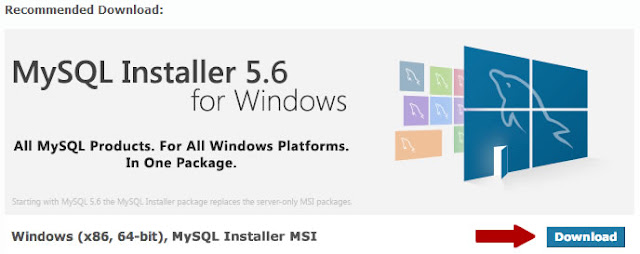


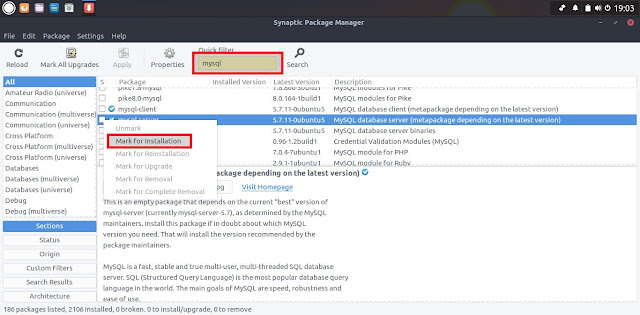



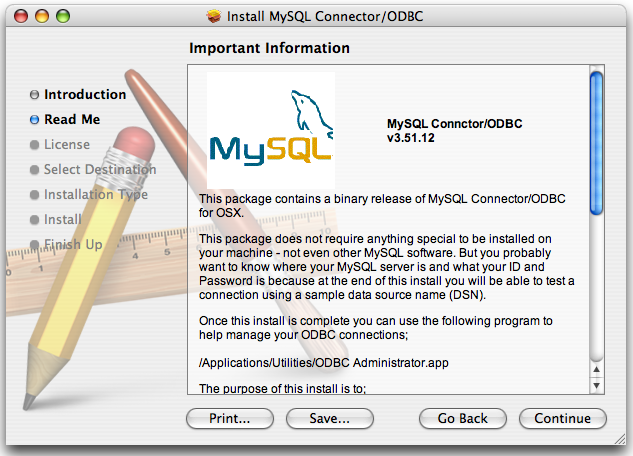
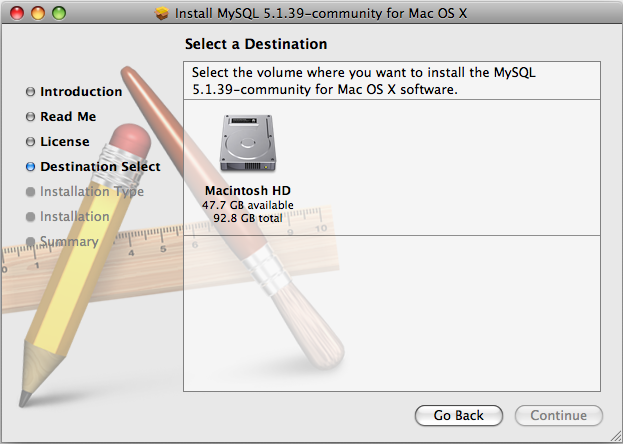
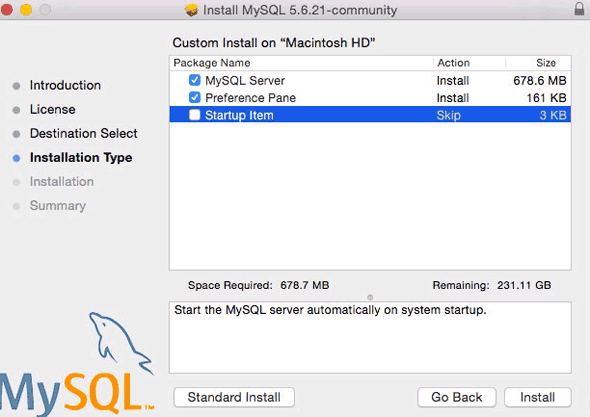













No comments: