Many might be wondering the way to upload the pictures and videos to Instagram from your PC. Instagram did launches the official app for Window 10 last year, but they forgot the main key that functions to let the pictures get uploaded to your PC.
There is a bad new for the users that there is no direct or official way to upload your favorite pictures from your PC to your Instagram account. Also, there is no such app for Mac OS X. This is actually a struggle for the users who wishes to share the pictures that one has taken with the digital camera rather than a smartphone, or for also the one who wants to edit it before uploading.
Still it's in the process, Instagram is working hard towards the issue arisen and this might change in future, but for now there are only two method for the users to opt for the issue being faced up to upload your photos from PC to Instagram.
1. Using Gramblr on Mac or PC
a. Go to the Gramblr website.
Gramblr is a free program for Mac or Windows that permits you to upload photos from your computer to your Instagram account.
b. Click on Download.
Select the appropriate button for your system in the upper-left corner of the window.
• Follow the onscreen instructions to install Gramblr.
• If you are using Windows, the installer comes in a ZIP file, which is needed to be extracted.
c. Open Gramblr.
Create a Gramblr account and enter your Instagram username and password.
• Gramblr is not supported by Instagram, so there is no guarantee that your account information won't be recorded. However, Gramblr is a popular solution with many users.
d. Upload a photo or video.
Drag a photo or video into the Gramblr window.
e. Click on crop any shape
It's at the top of the screen.
f. Crop your photo.
Do so by clicking on it and then moving the sides of the square until your photo is framed the way you'd like it to be.
g. Click on save
A green button on the right side of the screen.
h. Click on Apply Some Filters.
It's at the top of the screen.
• Click on Filters on the right side of the screen to use Gramblr's editing tools to enhance your photo or video.
• Click on Motion to add a motion effect to videos and photos.
i. Click on continue.
It's on the right side of the screen.
j. Add a caption.
Click in the text box to the right of your photo and type a caption.
• Some users have reported issues with their account after posting photos with hash tags from Gramblr. One need to use caution while adding hash tags to your caption.
k. Click on Send.
It's the green button below the caption box. Now your photo will be posted to Instagram immediately.
• Click on Some other time to schedule a future post.
2. Using the Windows 10 App on a Touchscreen PC
a. Open the Windows Store and download Instagram.
Search for "Instagram". Choose the app with the official logo, and install it. After this you will receive a notification when the installation is complete.
• The posting and editing functions in Instagram for Windows 10 are only available on tablets and PCs with touch screens and backward facing cameras.



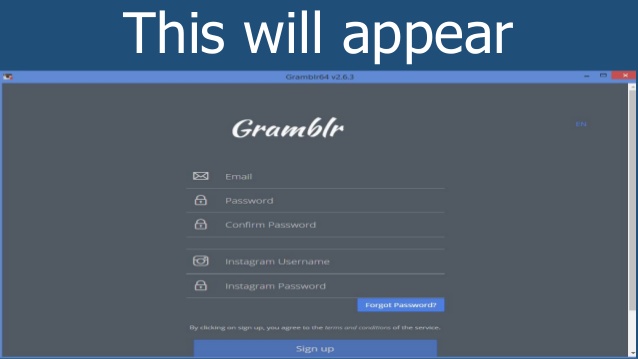






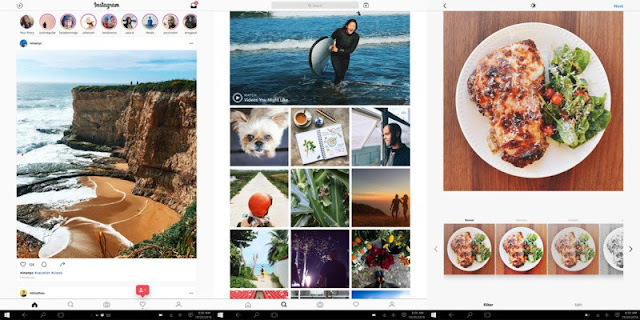











No comments: