Update Iphone to new iOS 9.3 Update Iphone to new iOS 9.3 Update Iphone to new iOS 9.3
Apple's
iOS 9.3 looks set to be one of the biggest updates to iOS 9 yet, with
improvements coming to several native apps, including Notes, Apple News,
CarPlay, and more. There's also the addition of a long-awaited
system-wide feature called Night Shift, which calmly tones down
sleep-disrupting displays.
The new iOS won't actually be available until sometime this Spring, but
if you want to get your hands on the new features today, you can -- with
the iOS 9.3 Public Beta.
It used to be the case that only registered developers could get hold of
beta versions of the next iOS, but Apple's had a change of heart. Now
anyone who wants to try out the latest beta can do so, and in this guide
we'll show you exactly how.
Of course, it's the nature of beta releases to be a bit buggy. That
said, some users might not notice any major issues. On the upside, you
can always downgrade your device and restore your device to the way it
was before.
Read Less
1. Take a backup of your phone
First
you need to make a backup of your phone in case things don't work out
and you want to revert to the previous version of iOS. Note that an
iCloud backup isn't enough -- you need a full iTunes backup to perform a
downgrade.
So, attach your iOS device to a computer with the latest version of
iTunes installed and click on the device's icon in the app. In the
device's Summary screen, under Backups, click This Computer, check the
box to Encrypt iPhone backup (this is necessary to back up all your
data) and click Back Up Now.
Read Less
2. Archive the backup
The
backup procedure takes a few minutes to complete. Once it's done, you
need to archive the backup to ensure that iTunes doesn't overwrite it
with backups of the new iOS. Windows users will need to manually archive
the backup by moving it out of the default backup directory (see
Apple's support website for more).
To archive the backup on a Mac, select iTunes > Preferences from the
menu bar and click the Devices tab. Right-click the new backup in the
list and select Archive. A time and date added after the backup name
verifies that the backup has been successfully archived.
Read Less
4. Download Profile
Over
on your iOS device, open Safari and type beta.apple.com/profile into
the address bar. On the loaded page, tap the option to Download Profile.
Once the beta profile has downloaded it will automatically open the
Settings app on your device and ask you to confirm the installation.
Click Install and accept the terms and conditions. You'll then be
prompted to restart your device.
After the reboot, open Settings >
General and tap on Software Update. Tap Install Now to download and
install the latest beta version of the new iOS.
Read Less
5. Look out for odd/slow behaviour or screens crashing
With
the latest beta version of the new iOS installed on your device, the
first thing you should do is check that everything's working in general.
Interact with your device as you normally would and look out for
odd/slow behaviour or screens crashing out. Apple's betas are usually
relatively stable, but issues can arise.
If you want to help Apple iron out bugs, you can use the Feedback app,
installed as part of every beta. Beta software can also affect
third-party apps, because developers won't have submitted their updates
to the iTunes Store to ensure compatibility.
Read Less
6. Check new features first
Of
course, the reason you updated was to take advantage of the new
features and improved Notes, Apple News, Health and CarPlay apps so be
sure to test them out. Of particular note is the new Night Shift feature
designed to reduce the amount of sleep-interfering blue light you're
exposed to at night (similar in intention to third-party app Flux).
You can find the new controls in Settings > Display and Brightness,
and enable/disable the feature using the new option in the Control
Center. Also check out new 3D Touch Quick Actions on several stock apps.
Read Less
7. Facing issues? Revert back to old iOS version
If
you've experienced issues with the Beta -- apps crashing, poor battery
life and the like -- it's easy enough to revert back to the previous
version of iOS using your archived backup.
First, go to Settings >
iCloud and turn off Find My iPhone.
Now, connect your device to your computer and force restart it: Press
and hold both the Sleep/Wake and Home button for at least 10 seconds,
and don't release when you see the Apple logo.
Keep holding until you see the iTunes icon on the recovery mode screen.
In some cases you may need to repeat this process to get it to work.
Read Less
With
your device in Recovery Mode and attached to your computer, a dialog
window should appear in iTunes. Click the 'Restore' button and confirm
again when iTunes warns you that the device will be wiped.
To open the
iPhone Software Update menu, click 'Restore and Update.'
This will give you details on the latest official release of iOS; click
Next and then accept the terms and conditions to begin the fresh
install.
When it's done, select the Restore Backup option in iTunes and
choose the archived backup you created in step 2. Click Restore, allow
the process to complete and you're done.
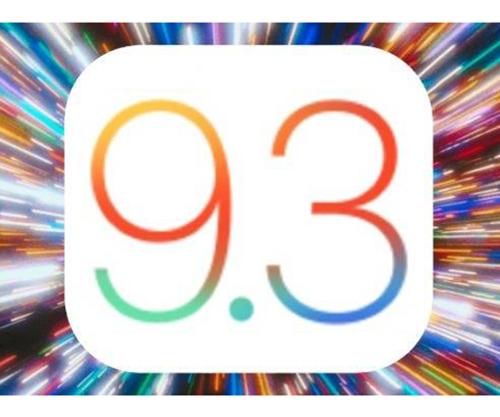











No comments: