HOW TO INSTALL C : Step Wise Installation on Turbo C and dev C , Learn C
HOW TO INSTALL C
There are many Compilers available in the market to run C and C++. Here we are going to explain you how to install Turbo C++ and Dev-C++.
Steps to install TURBO C++ :
- Downlod turbo C++ download turbo C.
- Create the new turboc directory inside your c drive extract the tc3.zip file in c:\turboc directory.
- Now click on install icon inside c:\turboc file.
- Press enter to install.
- Change your drive to c.

- Press enter as it will look inside the turboc directory in c drive for the required files.
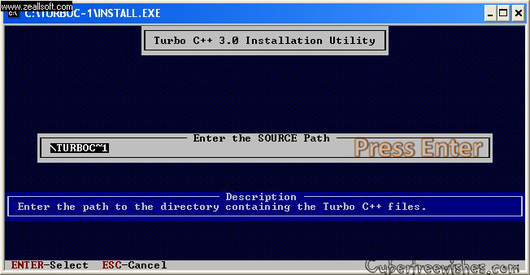
- Select start installation and then pres enter.
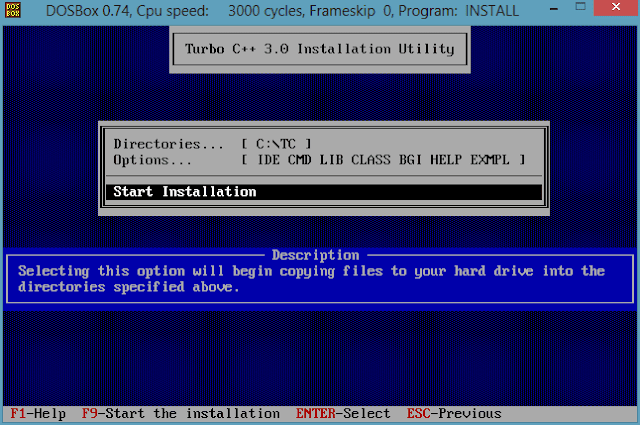
- Now C is installed, press enter to read the documentation or press any key to continue.
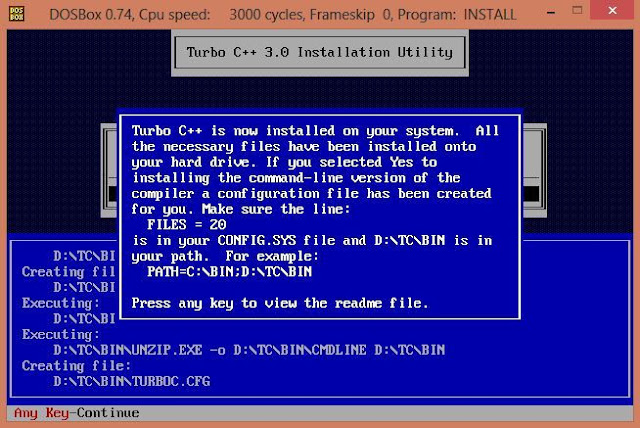
- Click on my computer →c drive→TC→bin. Now click on TC icon located there.
- Click on ignore button and the following console will display.
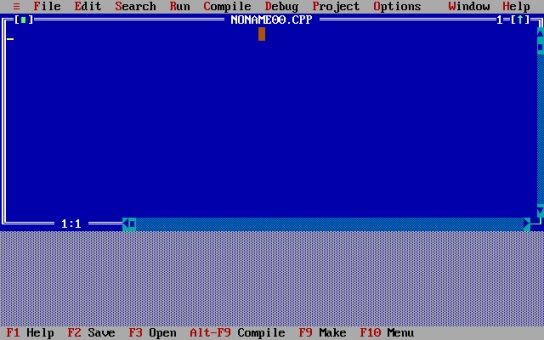
Now you can start writing your program in it.
Steps to install DEV-C++:
- Download DEV-C++ from the link Download Dev-C++ and click on download as shown below.
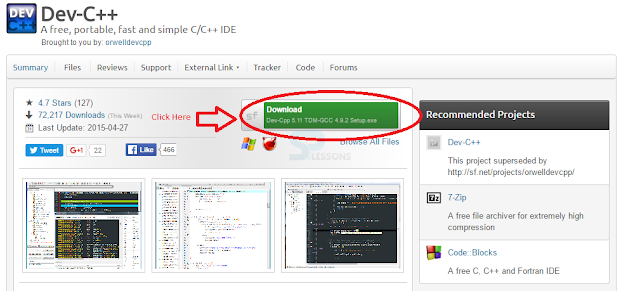
- Start the installation by clicking I Agree button.
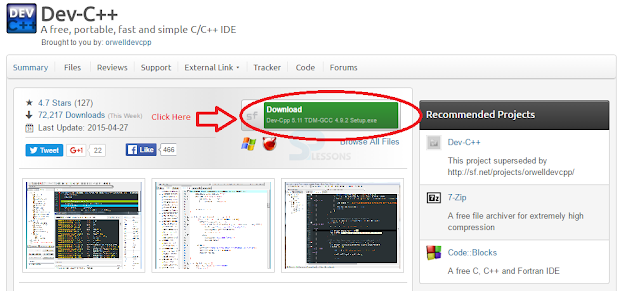
- Click on I Agree button to start the installation.
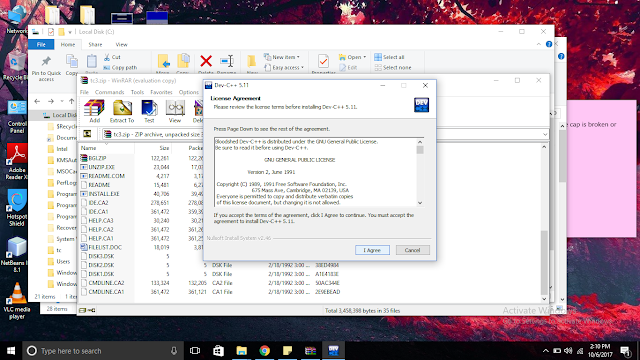
- Click on Next after choosing necessary components like shown below.
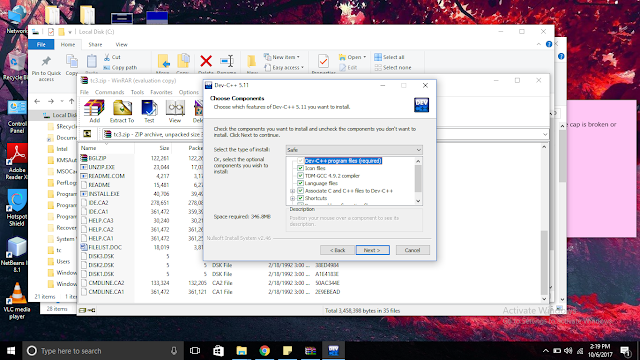
- Choose the destination folder by using browse and click on install.
- Now installation process is in progress as shown below.
- Click on finish button.
Now set the path :
For setting the path go to Control panel, and then follow the following steps:
- Now Select Advance system settings
- Now Click on Advanced option
- Now Click on Environment variables
- Select Path in system variables
- Click Edit
- A pop up window opens, Give the variable name path and variable value C:\Dev-Cpp\MinGW64\bin
- Now finally click Ok.
Create New C Program/Project:
Go to File→New→Project→Console Application→C Project→ok.
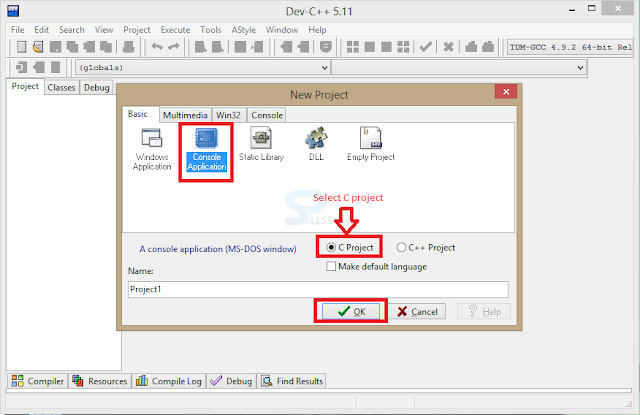
Previous Next
For any query related to the content mail to devkumar082001@gmail.com

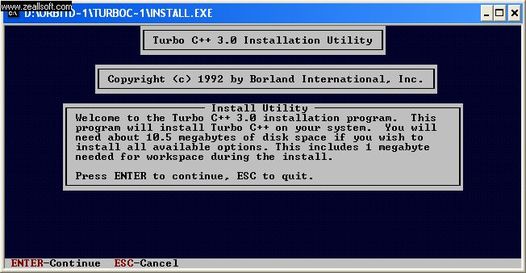


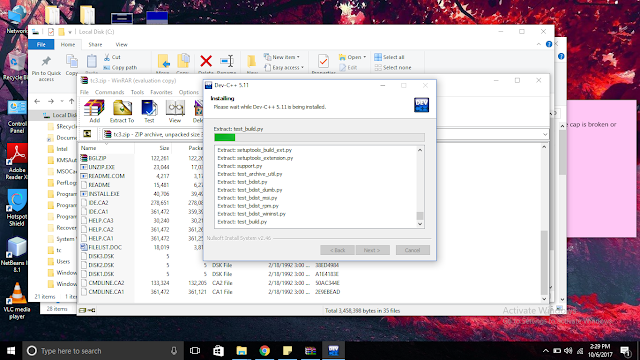
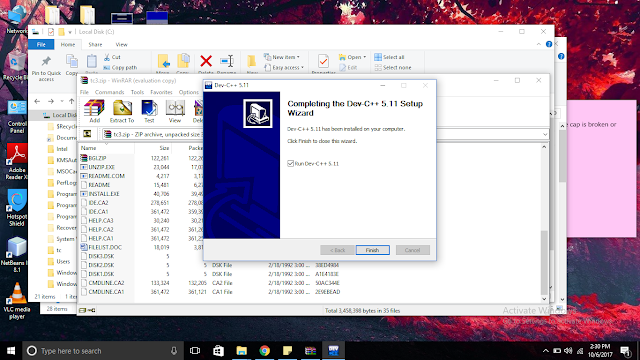












No comments: